RFL Clubs and Leagues have the ability to manage Salary Cap information for participants directly through Passport, which allows the RFL to approve individuals for participation in accordance with Salary Cap parameters.
There are two key processes that need to occur at different access levels in order to accurately assign Salary Cap information:
Club Administrators
Club administrators can follow the process below to access their Salary Cap template to send directly to the RFL:
1. In the left-hand menu, open the Participants menu > click SALARY CAP
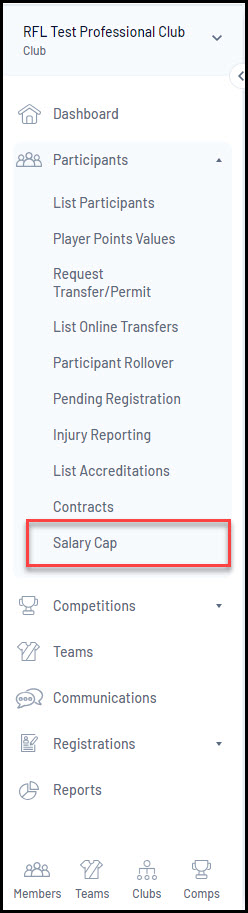
2. Download the Salary Cap template by clicking the hyperlinked TEMPLATE PROVIDED text and opening the downloaded file in Excel.

This can then be sent directly to the RFL for approval and upload.
Once Salary Cap information has been uploaded for your Club, you will then be able to see:
Last Updated Timestamp
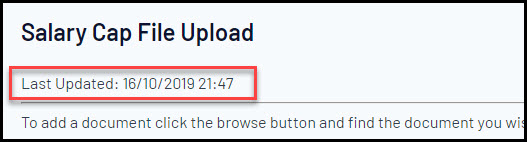
Salary Cap information
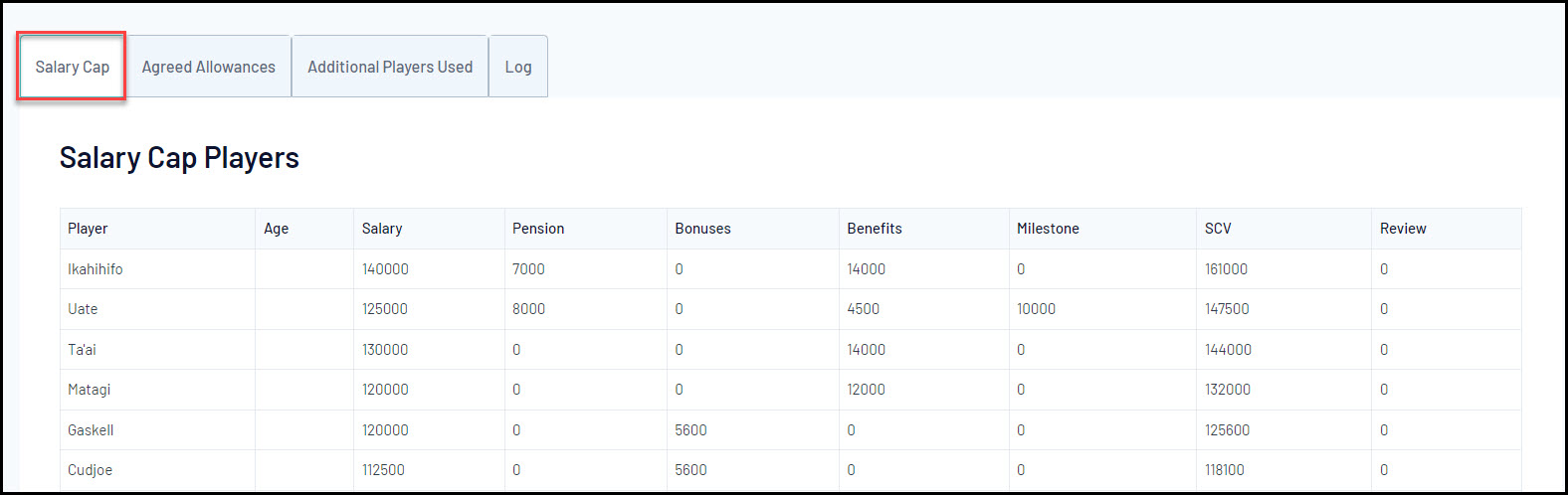
Agreed Allowances
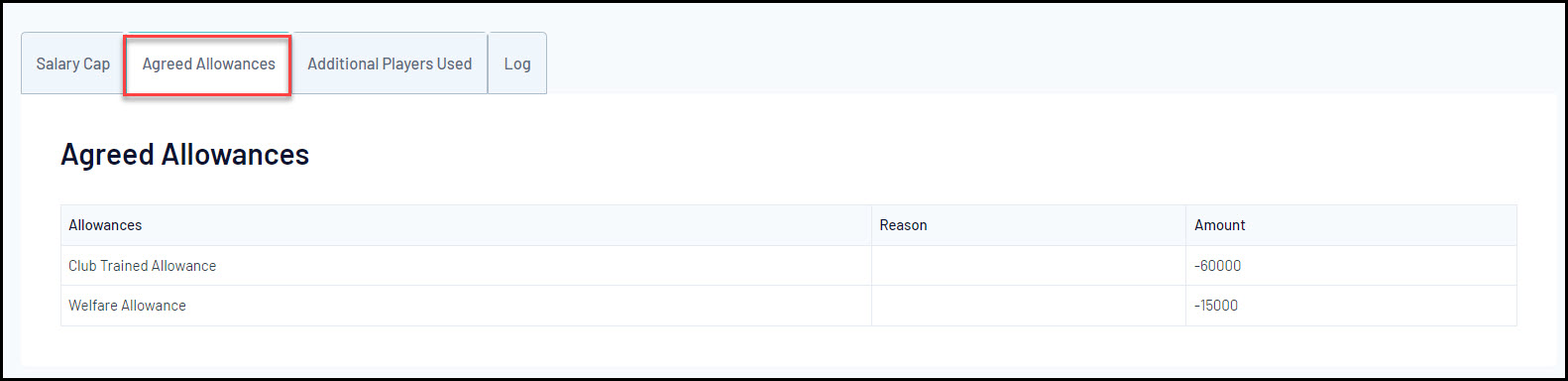
Additional Players Used (if any)
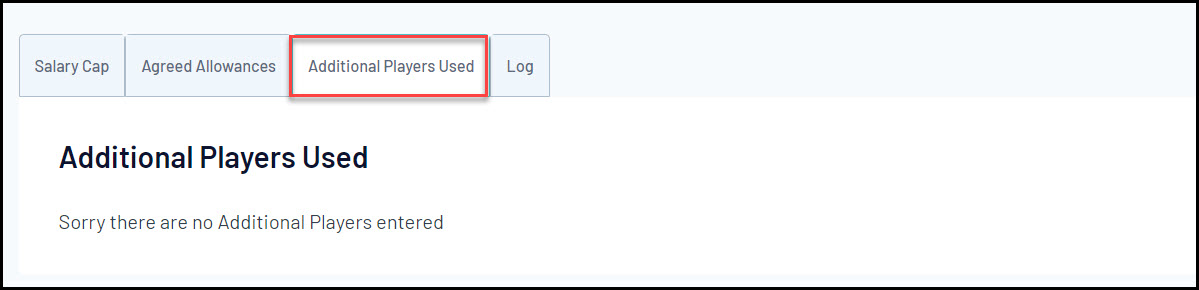
A Log of any updates made
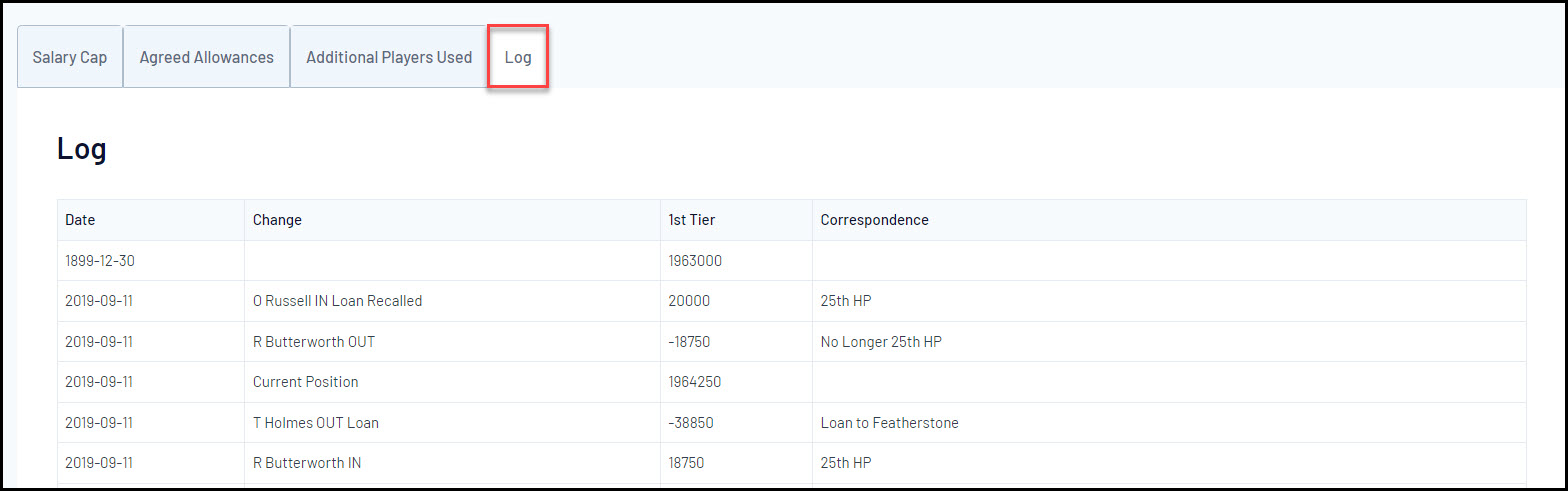
League Administrators
League administrators have the ability to upload a Salary Cap file into the relevant Club database once the file has been reviewed and approved by an RFL administrator following the steps below:
1. Login to the relevant club database through Club > List Clubs > LOGIN (magnifying glass icon)

2. In the left-hand menu, open the Participants menu > Click SALARY CAP
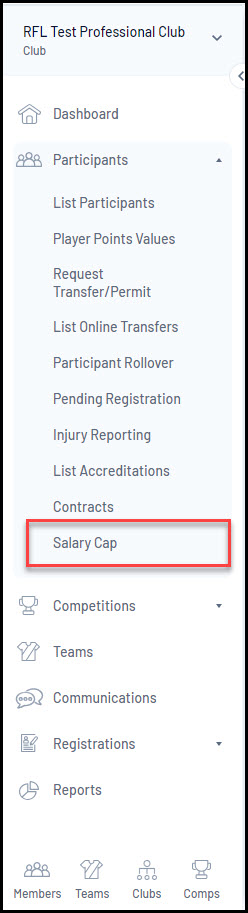
3. Use the Choose File button to select the file you want to upload, then click the UPLOAD button.
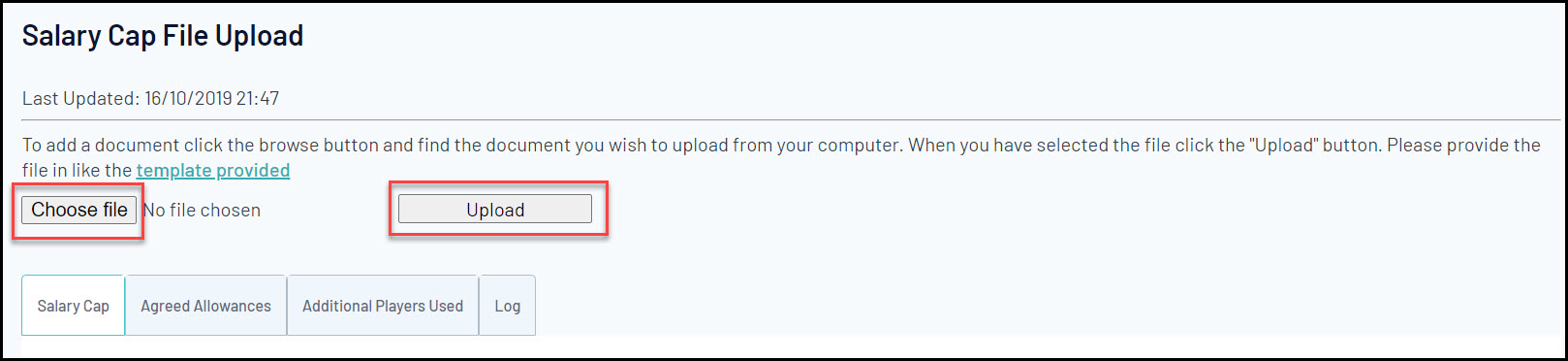
This will then upload all Salary Cap data from the file into the table shown on this page, which can then be viewed by club administrator.
4. League administrators can then manually mark individual participants as being 'included' in the Salary Cap by clicking Participants > LIST PARTICIPANTS from the Club database:
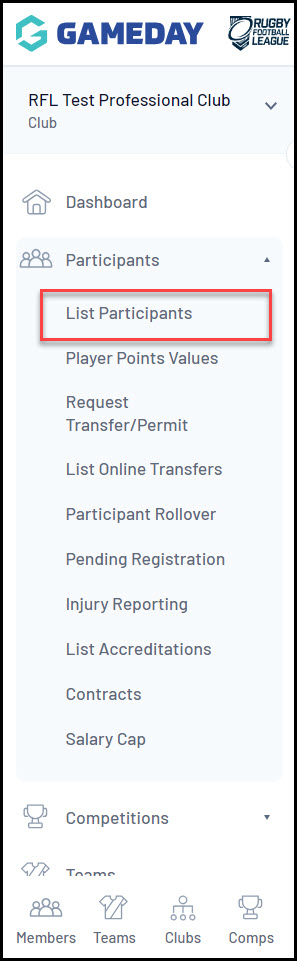
5. Tick the box in the INC. SALARY CAP column for the relevant participant:
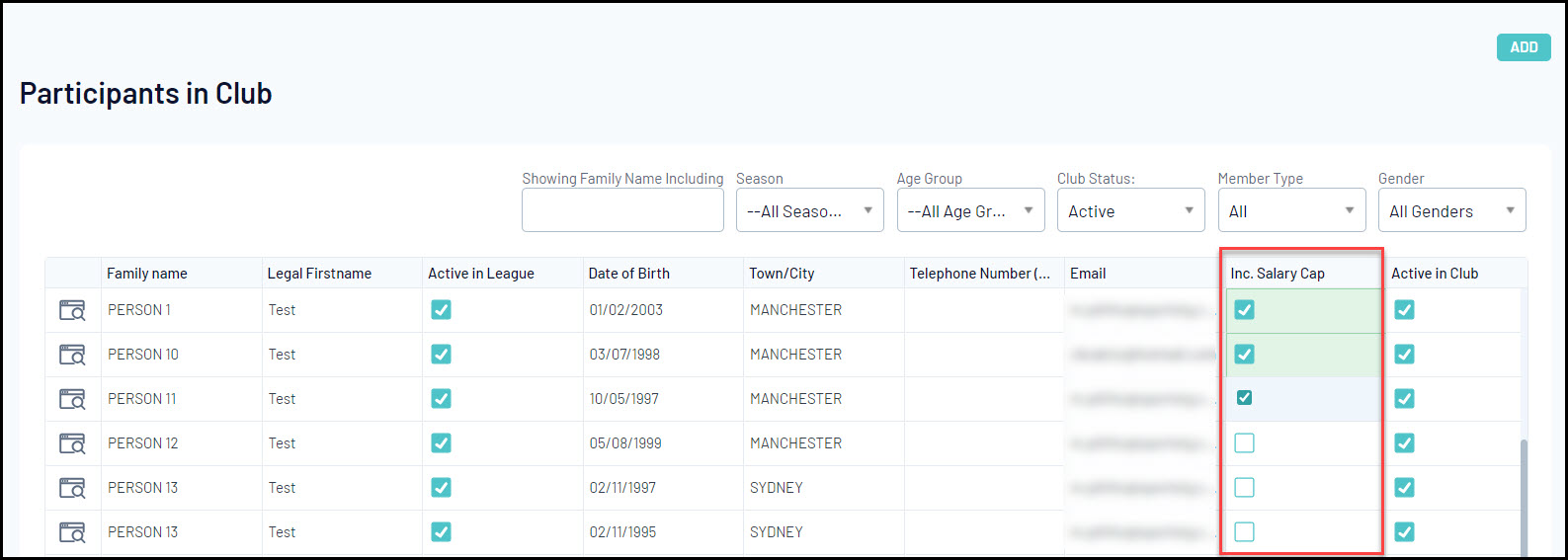
This ensures that the participants are able to participate in RFL competitions, and any participants that are not included in the Salary Cap may be restricted from selection in matches. These participants will be displayed in the Match Results > Pre Game screen of a given match in the Not in Salary Cap section.

