GameDay Passport's Pre-Game feature allows competition administrators at Association, Club and Team level to prepare for a given match using a range of features including:
- Selecting Players
- Printing Team Sheets
- Allocating Team Staff
- Allocating Match Officials
- Assigning Player Positions and Numbers
- Assigning Club Roles and Player Roles
To access the Pre Game feature for a given match:
1. Login to your Passport account and click RESULTS ENTRY AND LIVE SCORING.
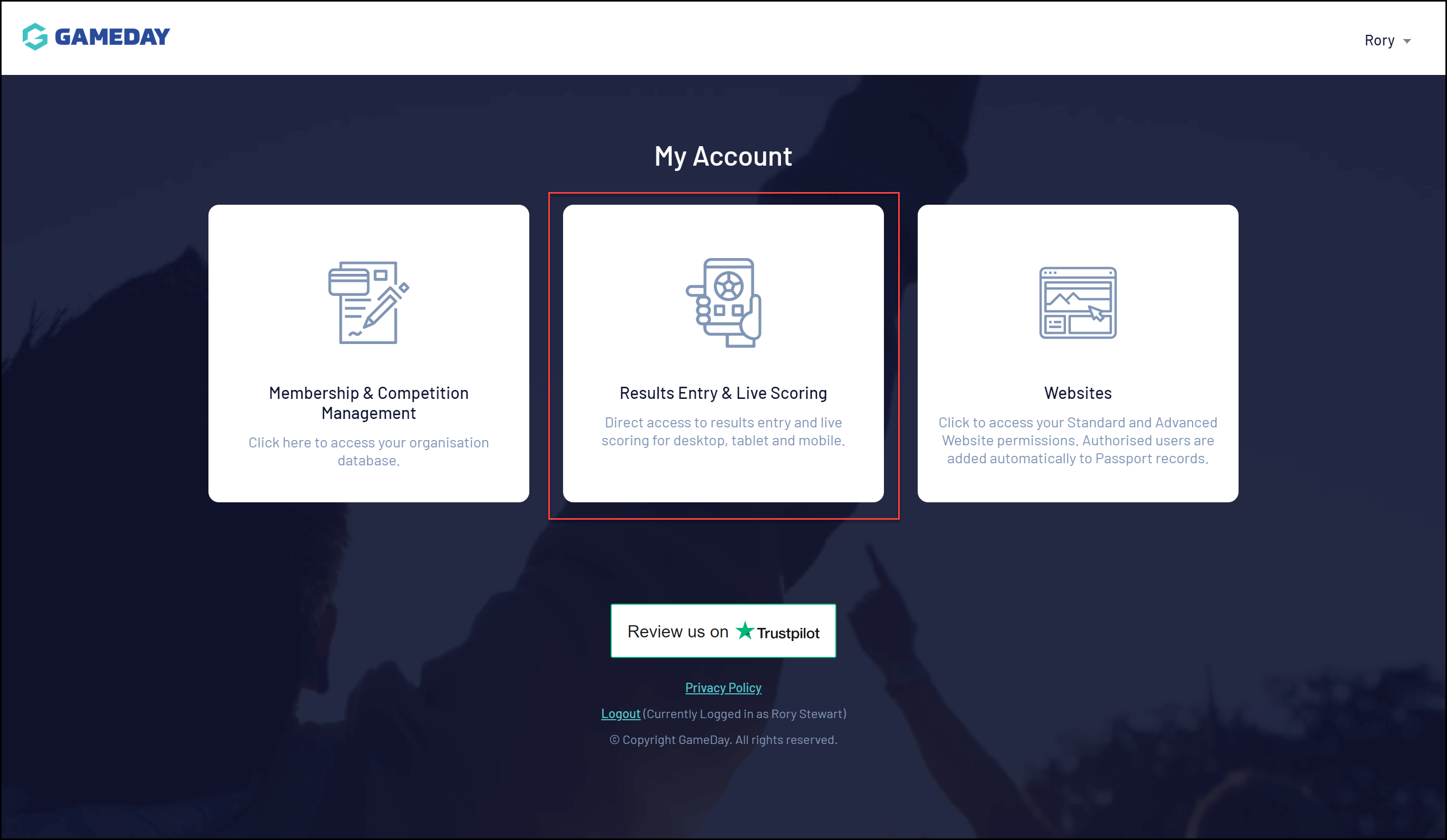
2. Select your organisation.
3. Click the PRE GAME button next to a match.
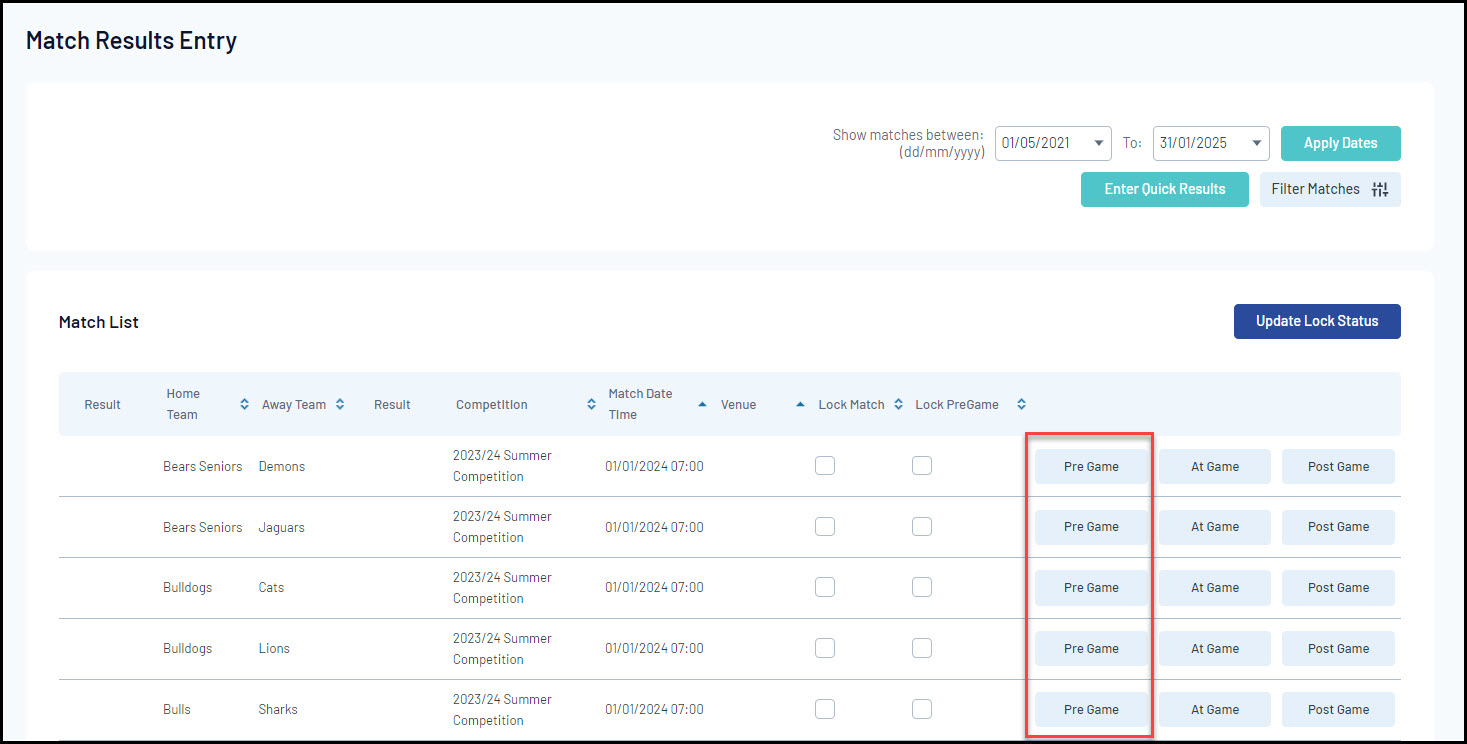
Actions
Your Pre Game screen offers a number of actions, including:
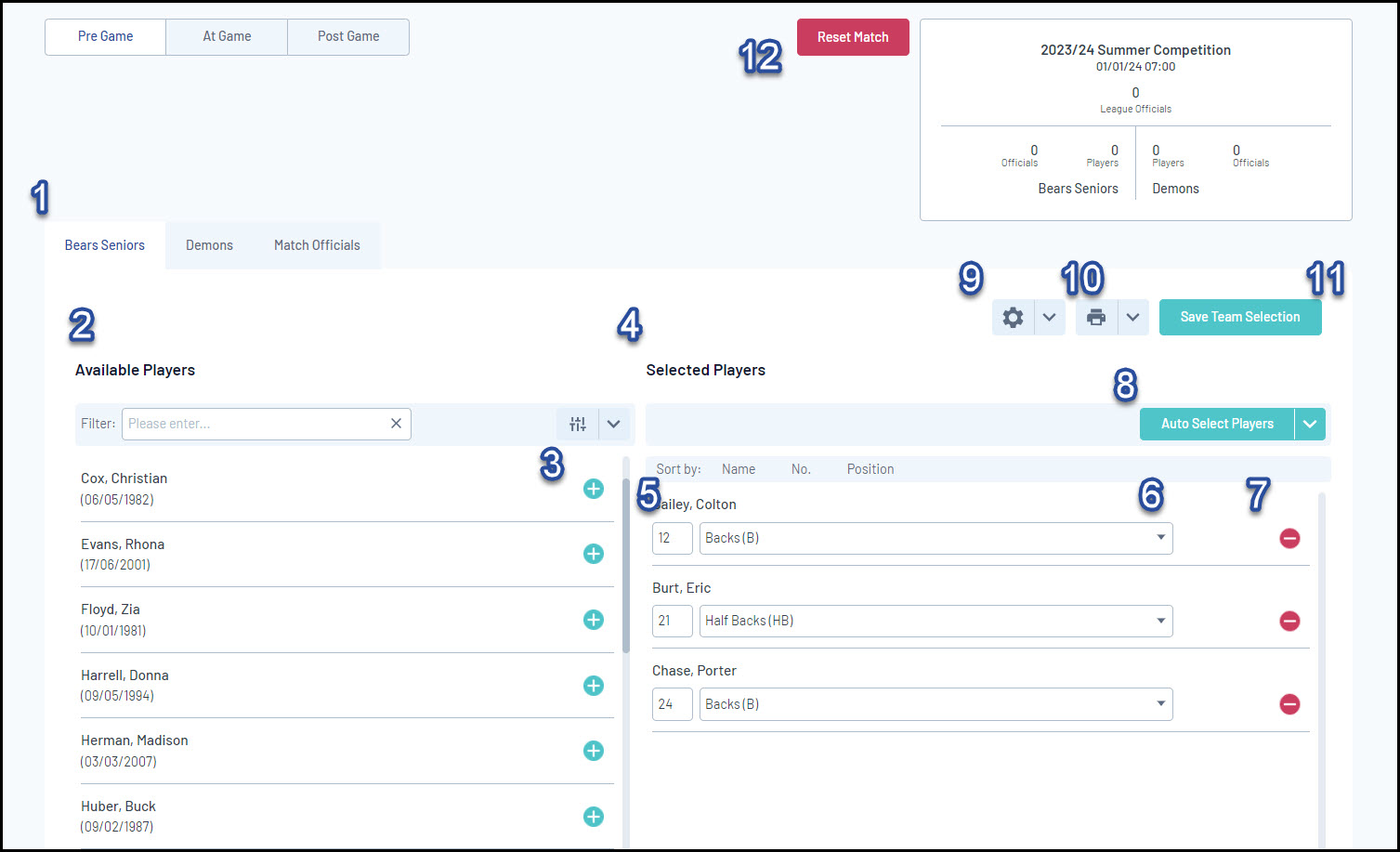
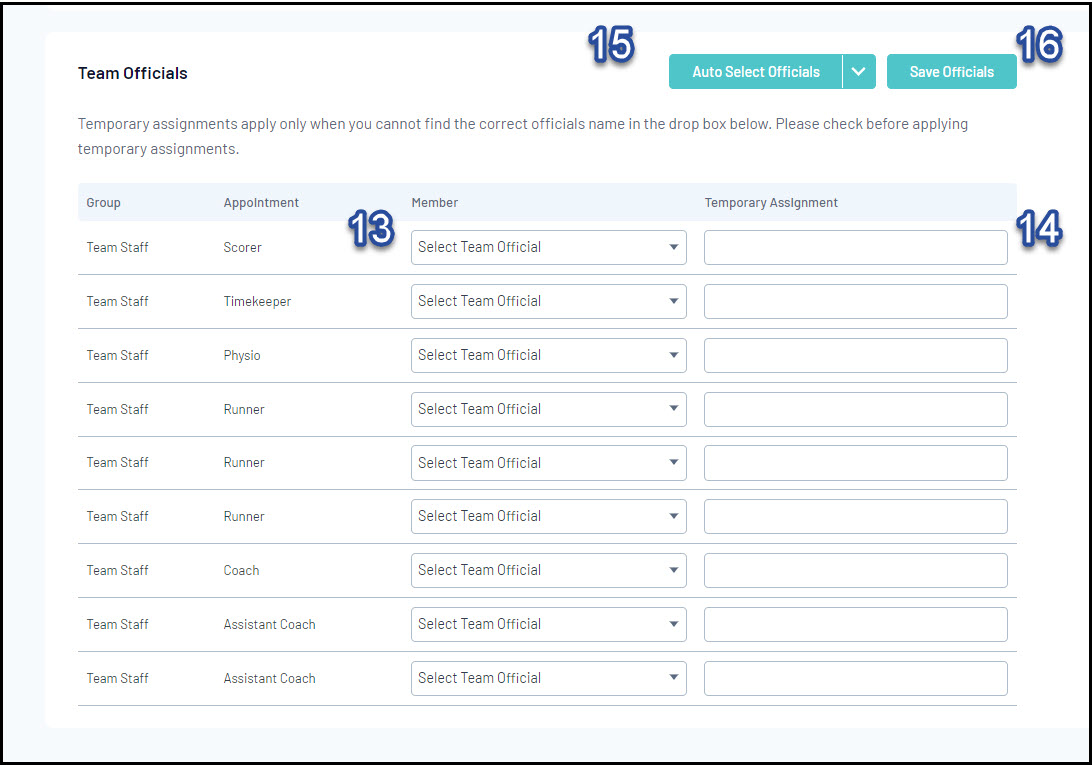
1. Team Select: Choose to view players for the Home Team, Away Team or allocate Match Officials.
2. Available Players List: A list of all registered Club members that are eligible to be selected in the match.
3. Select Player: Select a member to participate in the match.
4. Selected Players List: A list of players that you have selected for this match.
5. Player Number: View or edit individual player numbers for the match.
6. Player Position: View or edit individual player positions for the match.
7. Remove Player: Remove a member from participating in the match.
8. Auto Select Players: Automatically move members to the Selected Players list based on:
- Players that played in this team's previous match in the competition
- All players registered to this team
9. Settings: Configure general settings including:
- Edit Club Default Player Number: Allows you to assign default player numbers to individual players within the club.
- Club Role Maintenance: Allows you to assign Roles to specific members within the club, such as Runner, Physio, Equipment Manager etc.
- Edit Team Default Player Number: Allows you to assign default player numbers to individual players within the team.
- Player Roles: Allows you to assign Player Roles to individual members, such as Captain and Vice Captain.
- Player Positions Report: Allows you to run a quick report including all Player Positions.
Note: Club and Player Roles are typically defined as part of you sport's onboarding process. If you would like to customise your available Roles, please speak with your governing body or GameDay representative.
10. Print Team Sheet: Generate and print a team sheet including all Selected Players.
Note: Team Sheets are typically designed as part of you sport's onboarding process. If you would like to customise the design or content that feeds into your Team Sheets, please speak with your governing body or GameDay representative.
11. Save Team Selection: Save the selected players for this team.
12. Reset Match: Reset all match results, statistics and player selections entered.
13. Select Team Official: Select a club member as an official for the team.
14. Temporary Team Official Assignment: Manually enter the name of a temporary official assignment.
15. Auto-Select Officials: Automatically select team officials based on:
- All Default Team Staff
- All Team Staff from the last match in the competition
16. Save Officials: Save your Team Official selections.
For more information on processes relevant to Pre Game Match Results, please refer to the Related Articles section of this article.
